Overview
Once you have the plugin installed, there's only one thing you need in order to analyze your data: a license key for the analysis you want to carry out. It's a very easy process:
- If you haven't already, create an account in MeaningCloud.
- Request access to any of our language or vertical packs you may want to use in your analysis.
- Copy your license key.
From the installed plugins view, you can access a summary of the MeaningCloud plugin which includes the components it provides. There are currently six components: a parameter set and five recipes.
The parameter set allows you to define a connection to the MeaningCloud APIs which you will be able to use in any of the recipes used. This parameter can be edited by accessing the settings of the plugin. Once there, if we click API configuration on the sidebar on the left, we will see the following:
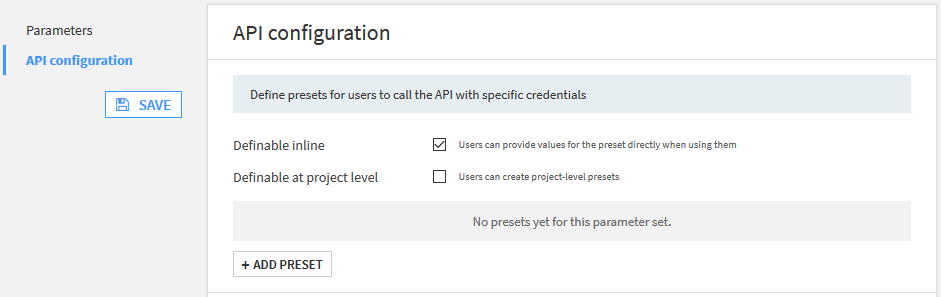
As the parameter "Users can provide values for the preset directly when using them" indicates, it's not mandatory to define the connection details here, it can also be done directly in the recipe settings when added to a flow. Defining the credentials in a preset is recommended, as it will help you centralize the credentials used.
If we add a new preset, there are four fields to fill in:
- Name of the preset
- Description
- MeaningCloud license key, where you will have to paste the key in the subscriptions section.
- MeaningCloud server, set by default to our SaaS environment, but it can be modified for users with on-premises deployments.
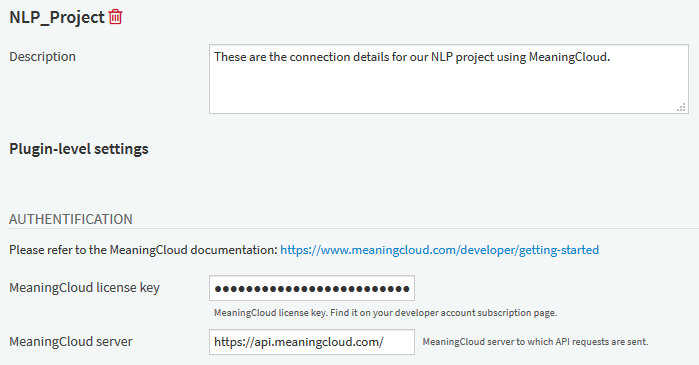
With the license key set up we can add any of the plugins installed to our flow. It will appear listed in the "+ Recipe" button on the top right of the flow. When we click on the MeaningCloud plugin, the recipes available will be listed:
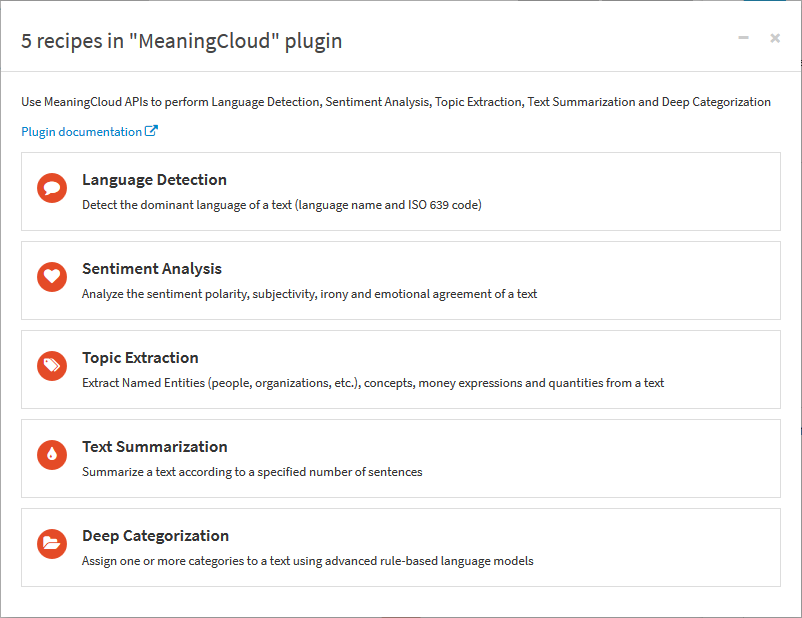
All of MeaningCloud's recipes carry out operations over text, so you will need to use a dataset with unstructured attribute/s: opinions, texts, etc.

