This page refers to a previous version of the add-in for Excel (2007 to 2016)
For Excel 365, use the lastest add-in version
User interface
In this section we are going to explain in detail the different features included in this add-in. We will see the analyses that can be carried out, and the user interfaces involved both in the analysis process and in its configuration.
This is the ribbon that will appear in Excel once the MeaningCloud VoE Add-in for Excel has been successfully installed:
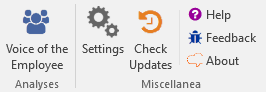
There are two main sections in the ribbon:
- Analyses, with the analyses that can be carried out over the data.
- Miscellanea, with the settings and other relevant links and information.
The following table explains the functionality of each one of the buttons:
User interface
| Section | Button | Functionality |
|---|---|---|
| Analyses | Integrates the functionality provided by the Voice of the Employee models defined for the Deep Categorization API. It allows to select in which scenario and language to analyze the voice of the employee for the chosen texts. Check Voice of the Employee for more in-depth information. |
|
| Miscellanea | Settings of the add-in. This includes the license key configuration, general settings that apply to all analyses, and specific options for each one of the analysis. Check Settings for more in-depth information. |
|
Check for Updates |
Checks if there's a new version of the add-in available. |
|
Help |
Link to the online documentation. |
|
Feedback |
Link to the contact form used to report bugs or provide support for any of our products. |
|
About |
Basic information about the add-in, including which version it is. |

