Settings
On the right, you can see the sidebar that appears when you click on Settings.
The Settings interface has two different sections that will allow you to configure different aspects of the add-in:
- License Key: where you can configure your license key used to carry out the different analyses.
- Combine cells in the output: decide in the cases where a text has more than one result associated, if you want to combine the cells or if you'd rather copy the text.
This is how the output looks combining cells:


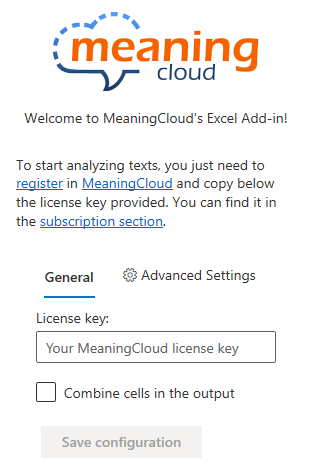
Advanced settings
- Server: for the cases in which the analyses are carried out in an on-premises server. You will see two buttons: Check server, to check if the server introduced is responding correctly, and Save server, to save the server value introduced. Please introduce the value in the following format:
- The server must begin with "https://". The system will not accept servers starting with "http://".
- The server must finish with a "/" character for the system to work correctly.
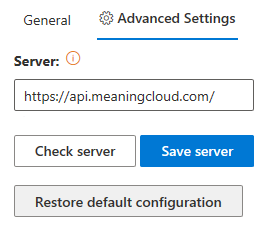
- Restore default configuration: to go back to the initial configuration of the add-in.
When the connection settings are not correctly configured, any attempt to carry out an analysis will give the error: "Call to API failed".

