Download & Install
Follow these steps to install and setup the MeaningCloud Add-in for Excel 365 in your Excel 365 Desktop or Excel 365 Online and start working.
Installing the add-in
First, get MeaningCloud's add-in from the Microsoft AppSource. In order to do it, just search and install it in the Microsoft AppSource directly or open your spreadsheet and click on Insert > Get add-ins...
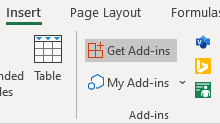
This will lead you to a dialog that allows you to search for add-ins in Microsoft AppSource. To find MeaningCloud's add-in, just use the search box on the upper-left corner.
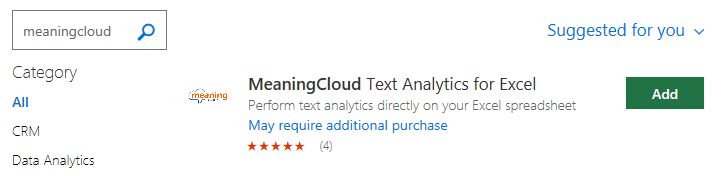
When you find the add-in, press in the Add button to install it. You must accept the License terms and Privacy policy before using it, as it appears in the following modal window.
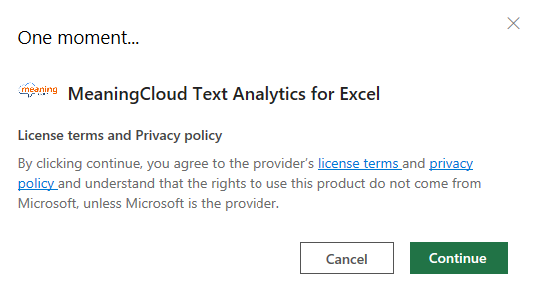
Just click on Continue to finish the add-in installation. If you go back to your spreadsheet, MeaningCloud's add-in should appear as MeaningCloud in a new tab.
Uninstalling
MeaningCloud Excel 365 Add-in can be removed as any other add-in in Excel 365: Go to the tab Insert and click on My Add-ins. In this new window, go to My Add-ins tab, right-click the MeaningCloud Add-in and select Remove.

