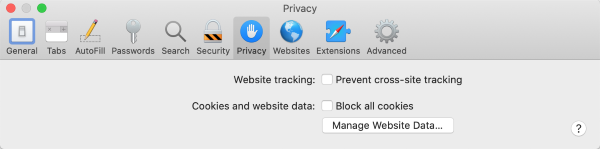Start analyzing
Once you have installed the add-on, you need to get a license key. This can be done in just three steps:
- If you haven't already, create an account in MeaningCloud.
- Request access to any pack you may want to use in your analysis.
- Add the license key to the Google Sheets add-on.
- Analyze your content.
1. Create an account in MeaningCloud
In order to get a license to use any of our products, you need to create an account in MeaningCloud. It's a very easy process: you just have to provide a vaild email address and fill in the fields you'll find in this form.
When we receive the filled-in form, we will send you an email to the account you've provided (it should be almost immediate; if you don't receive it, make sure to check the 'spam' folder). In said email, you will find a confirmation link; click on it to validate your account and you will be logged into MeaningCloud and redirected to the developer's home.
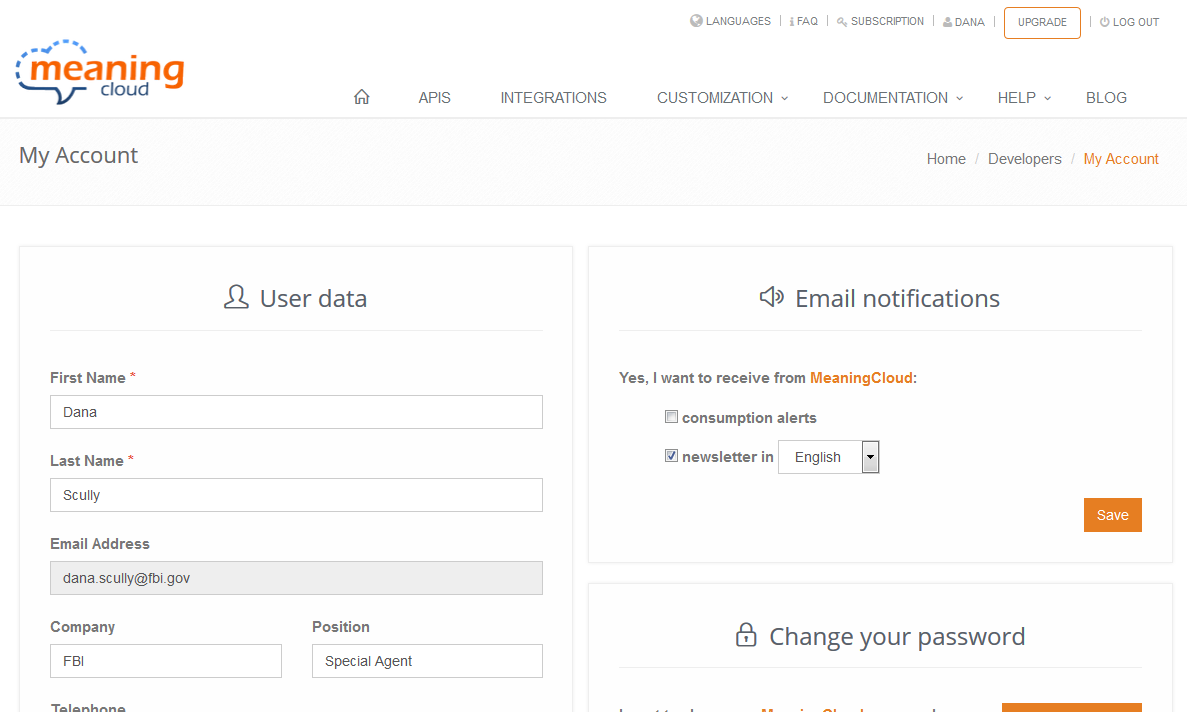
2. Request access to packs
To be able to use any of our vertical or language packs, you need to have access to them. There are two possible ways to do this:
- Requesting the 30 day free trial period that we offer for all our packs.
- Subscribing to the pack you are interested in.
To start the trial period of any of the packs, you just have to log into MeaningCloud, find the tab called "Our packs" and click on the corresponding ‘Start trial‘ button. If you have already tried the pack and you want to keep using it, you will need to subscribe to it. In the same way you can choose which plan you want to subscribe depending on the credits, rate limit and resources you need, all the public packs are now included in the upgrade process.
You can read more about it in this blog post.
3. Adding a license key to the add-on
After creating an account in MeaningCloud, you will be assigned a license key you can use for any of our products. In order to use the key with the Google Sheets add-on, go to the Settings section and introduce it in the corresponding text area.
You can copy your key either from the Subscription section or from the developer's home and paste it in the Settings section of the add-on; click on "Save license key" to confirm.
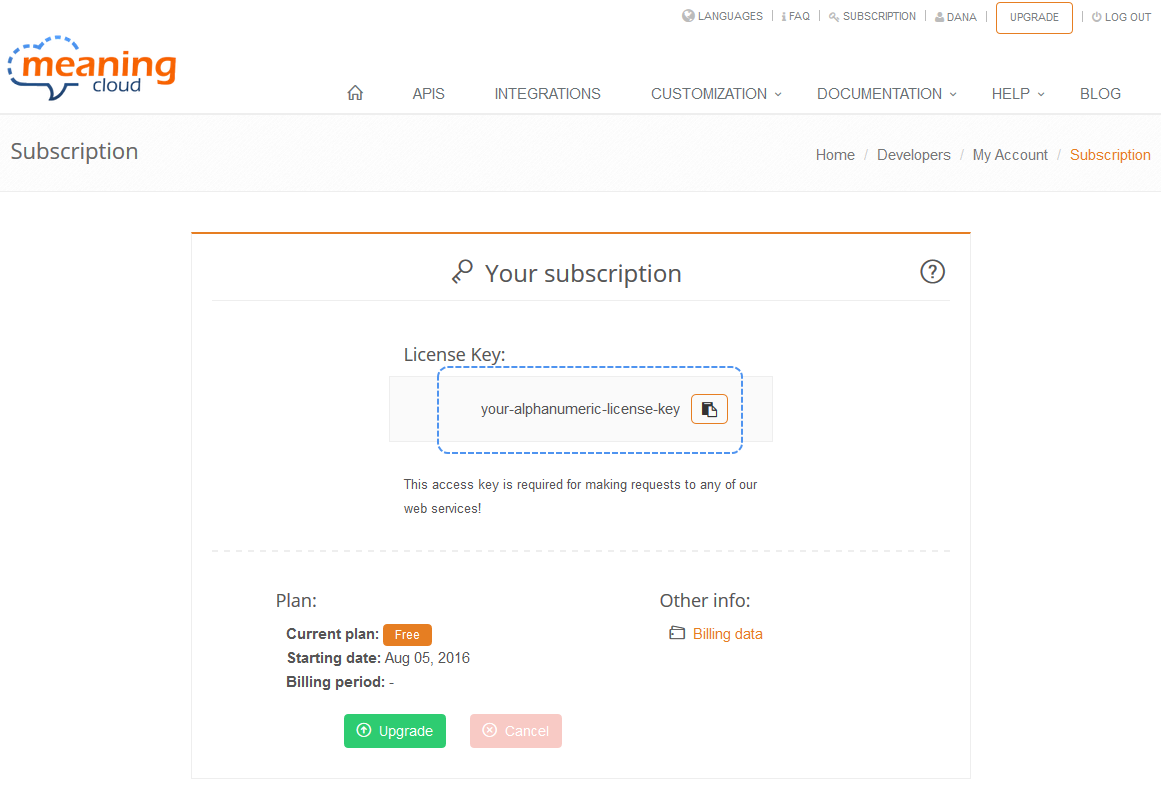
4. Analyze your content
That's it! Now you have everything you need to analyze any content from the comfort of your own spreadsheet. Just click on one of the available types of analysis, select your data and wait for the results.
If you want to see a general overview of the add-on, check the Features section; if you'd rather see in detail what each analysis can do, just go to Analyses.
It's important to remember that each time you run an analysis in Google Sheets, you will be consuming credits from your account. You can check your consumption in the developer's home.
As usual, if you have any question or issue, we are available through our feedback form.
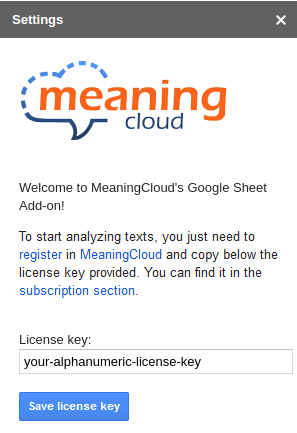
Troubleshooting
If you are using Safari as your browser, you may experience issues when you try to analyze your texts (no license key is detected even though saving it in the Settings section returns a successful message). The reason for this comes from Safari's default security configuration and how the add-on stores the license key needed to call MeaningCloud.
To avoid this issue, just disable the Prevent cross-site tracking (you can read more about it here), save your license key again, and start analyzing!