Create category
When you access a model, you will be able to add new categories by introducing a code and a label. The category created will be empty, except for the two fields defined. This is what you will see when you add a category with "001" as code and "My first category" as label:
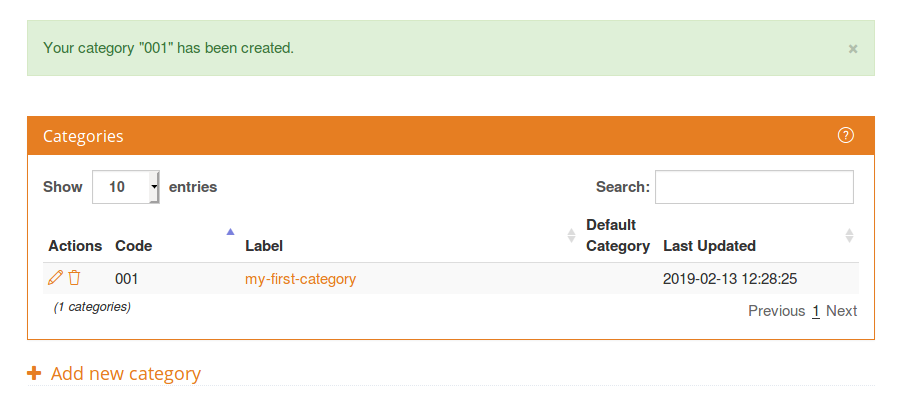
If one of the values specified is not correct, you will see an error message specifying why the category could not be created. There are three types of errors:
- Field limitation errors, for errors in the content of the field (number of characters or characters allowed). The code is limited to 64 characters, alphanumeric, dashes or underscores; the label is limited to 255 characters.

- Model coherence errors, when you try to insert a category with a code that already exists.

- Plan limitation errors, when you reach the limit of categories available in your plan.

Once a category is created, it will appear in your categories dashboard. You can add as many categories as you need or click on each one in order to edit and add rules.
In the first column of the table there are two actions associated to the category:
- , to access editing in the category view and modify its attributes or rules.
- , to delete the category and all its contents from the model.
Every category created will be shown in this table, where you will be able to select how many categories to show on each page, order them (by code or label) and filter them dynamically by text appearance.
This view also shows statistics about the different categories in the models, like the last time the category was modified.
Editing view
To modify any field of a category, you will have to access its editing view. From there, you can modify its basic attributes or define rules for categorization.
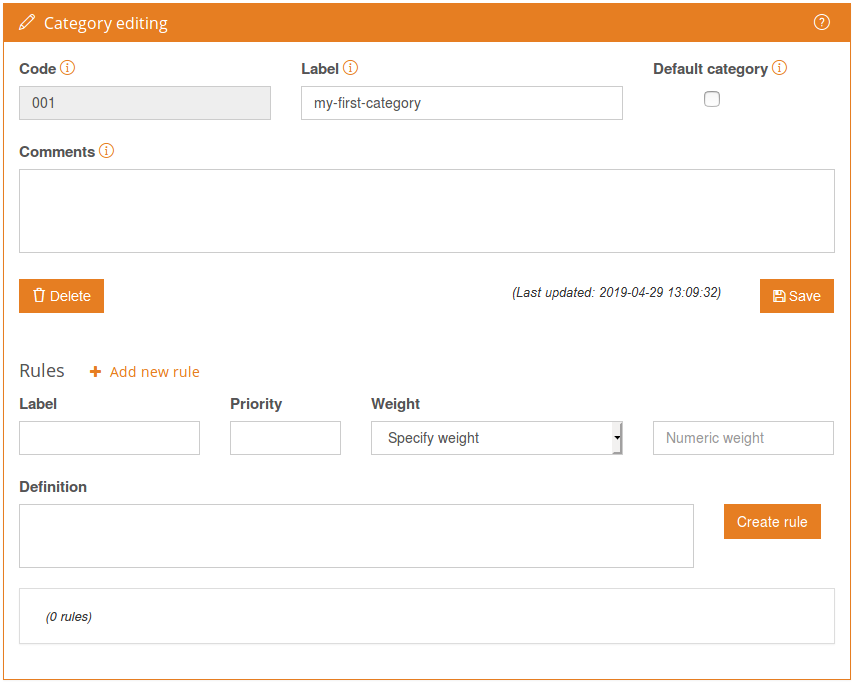
The four fields available will enable you to define every category of a model. The fields are the following :
- Code: It identifies your category. I’s limited to 32 characters and only alphanumeric values, dashes, underscores, ampersand, and the greater-than sign (useful for expressing hierarchies) are supported. It can only be edited on creation. The category code preceded by # is also used to refer to a category within the rules.
- Label: The name of the category. It's limited to 255 characters.
- Default Category: Determines if the category will be considered the model default.
- Comments: Further information about the category. It is limited to 1024 characters.
It's possible you may need to specify concrete aspect of a given category. For example, if you create a category with the label "Establishment", you might want to create additional categories with different features directly related to it, expressed with a greater-than sign as "Establishment>Noise" or "Establishment>Luminosity". This option may help you to order your categories following hierarchy principles.
After these attributes, a summary of the rules associated to the category will appear, as well as the fields needed to create new rules.

