Create macros
To create a new macro, go to the Macro's tab and click on Add new macro.
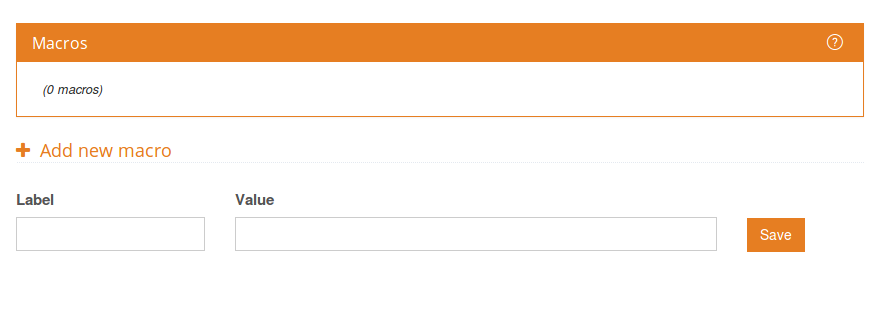
The dialog will show two fields:
- Label: Identifies the macro univocally (name) and it will be used to reference it in the rules.
- Value: Includes all the values (terms or set of terms) you want this macro to represent.
Both fields are mandatory to create a new macro.
Macros are embedded into rule definitions and are referred to using the curly bracket, like so: {[macro label]}
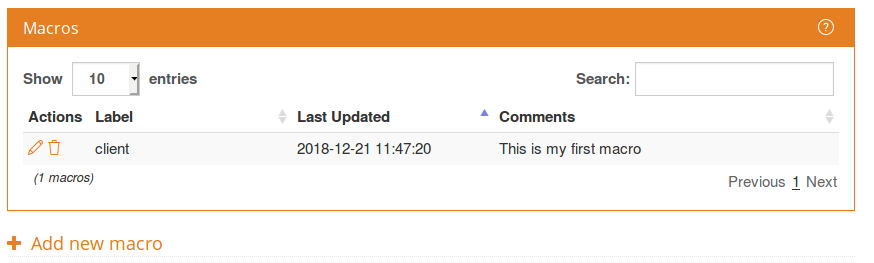
Complex expressions, operators, and word-to-word expressions can be used in macros. Check out the example below:
"with|the staff" OR worker|consultant|analyst OR "the one who served us|me" OR "the cashier|person|man|employee|@A|@N who served|helped us|me" OR (staff@N AND NOT ("at personal level" OR "private|personal life"))
If you already have macros created, you can redefine them from the edit view. You can also edit the field Comments with any additional information relative to the macro.
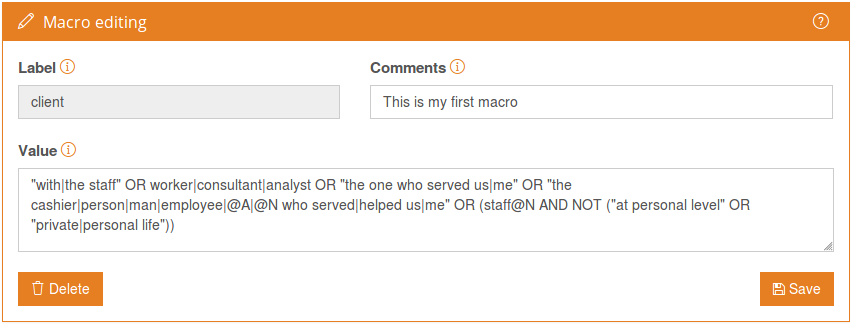
If you already have macros created, you can reuse them within another macro.
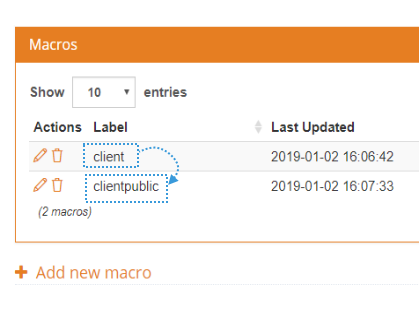
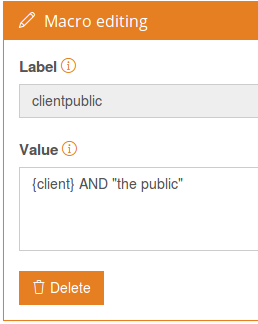
Did you notice...?
In the Model View, macros' appear directly within curly brackets.

