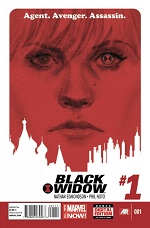Customized Text Classification for Excel
In the previous tutorial we published about Text Classification and MeaningCloud’s Excel add-in, we showed you step by step how to carry out an automatic text classification using an example spreadsheet.
In this tutorial, we are going a bit further: instead of just using one of the predefined classification models we provide, we are going to create our own model using the model customization console in order to classify according to whichever categories we want.
We are going to work with the same example as before: London restaurants reviews extracted from Yelp. We will use some data from the previous tutorial, but for this one we need more texts, so we’ve added some. You can download the spreadsheet here if you want to follow the tutorial along.
If you followed the previous tutorial, you might remember that we tried to use the IAB model (a predefined model for contextual advertisement) to classify the different restaurant reviews and find out what type of restaurants they were. We had limited success: we did obtain a restaurant type for some of them, but for the rest we just got a general category, “Food & Drink“, which didn’t tell us anything new.
This is where our customization tools come in. Our classification models customization console allows you to create a model with the categories you want and lets you define exactly the criteria to use in the classification.
So how do we create this user model?
Continue reading